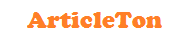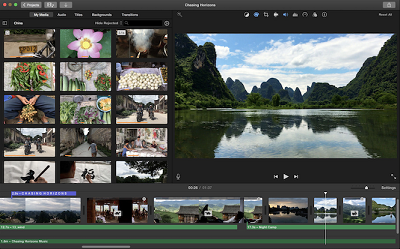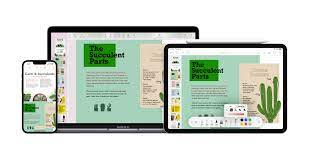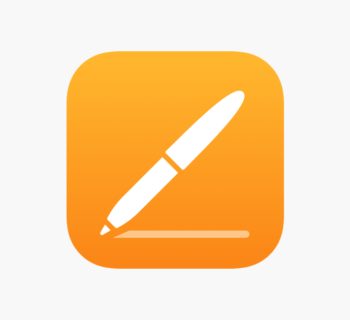Gaps in your library? Create your own placeholder album cover
Gaps in your library? Create your own placeholder album cover
Missing artwork is the downfall of any well-stocked library. Sometimes you will come across the occasional album that you can’t sort out using iTunes’ search options. Maybe it’s an exported GarageBand project or a download with no metadata attached – whatever the case, you’re going to need to make some artwork yourself.
This is where iPhoto comes in, with some help from Pages and Preview. We’re going to show you how to turn the iTunes icon into a placeholder album cover. Of course, you can make custom covers for every album using your own photos, but if there’s a lot of missing artwork then you may just want something a bit more simple. Let’s get cracking.
Step-by-step: Restyle the iTunes icon
1. Grab the base icon
Right-click iTunes in your Applications folder and choose Show Package Contents. Copy iTunes.icns from Contents>Resources onto your desktop and then open that copy in iPhoto.
2. Create a JPEG
The standard resolution for album artwork in iTunes is 600x600 pixels, so we need to resize. Hit File>Export, set it to JPEG at Maximum quality with a 600px Custom size, then Export.
3. Get a little creative
Next, customise your icon as you see fit. We boosted Contrast, reduced Saturation, tweaked Temperature/Tint, applied a Sepia effect and pushed Vignette up to 7 for a rich, vintage look.
4. Apply as artwork
When you’re ready, export another JPEG. In iTunes, find an album that needs artwork, rightclick it and select Get Info. Click the Artwork tab and use Add to apply your new album cover.
Add text to your album cover
You’ll need to enlist Pages and Preview, but it is possible to add text to your iPhoto-made album artwork – here’s how you do it…
1 Make space for text
Export a 500px square version of your icon artwork. Then export another 600px version, but push the Vignette up to the max so it’s black around the edges. Drag into Pages.
2 Convert PDF to JPEG
Using the guides, put the 500px square in the centre of the 600px one, covering the central spot. Add your text and export as a PDF. Use Preview to convert back to JPG and crop.