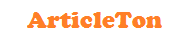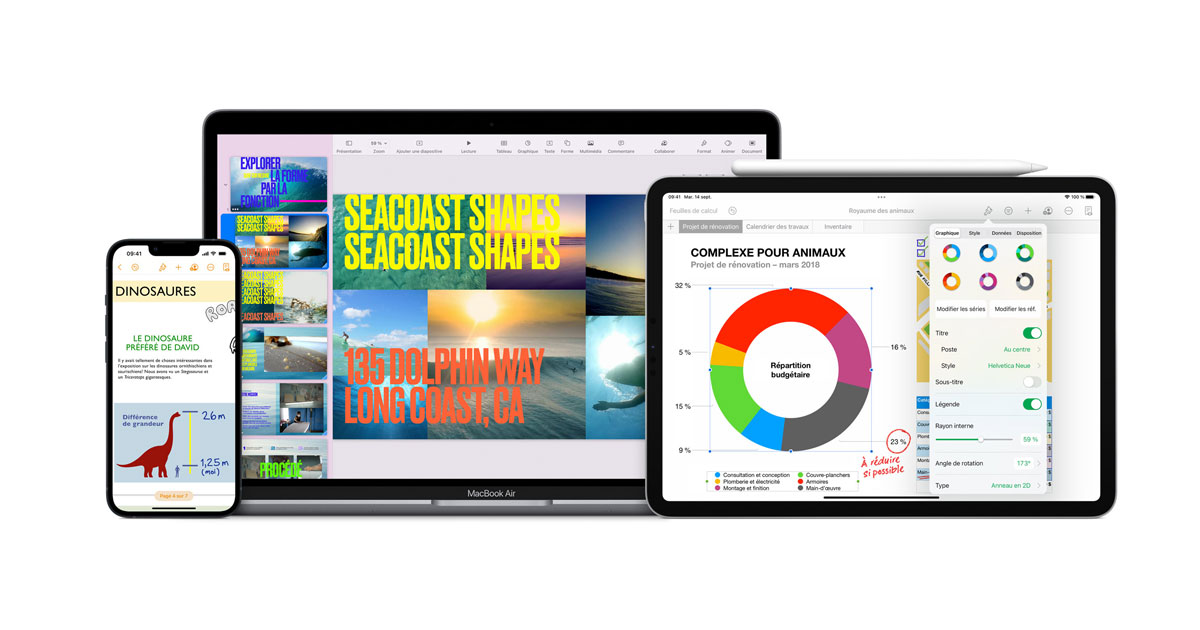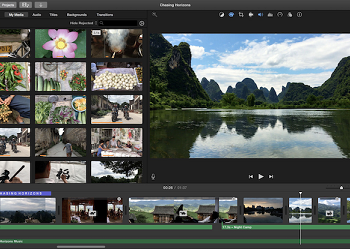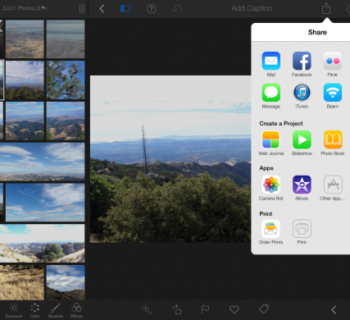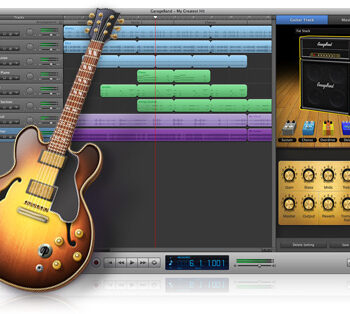Reduce unwanted background noise using 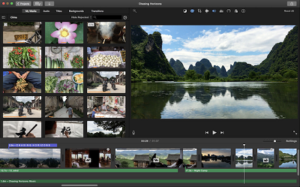 ’s handy editing tools
’s handy editing tools
Keeping control of every aspect of audio while filming is not always possible. Whether it be gusts of wind or car traffic, there are plenty of ways your sound can be interrupted by background noise. Fortunately, this is something Apple is acutely aware of and, as a result, iMovie includes a tool for directly dealing with any background noise issues.
Tucked away under the Noise Reduction section of the Adjust edits tab, there is a scrollbar that enables you to completely control the amount of background audio that can be heard. This tutorial will take you through the key steps in doing this to your own videos, without compromising the vital aspects of the audio. Get some peace of mind while you’re filming, knowing that you have this great feature as backup.
Step-by-step Reducing background noise in iMovie
1. Adjust menu
Start by opening up the project you want to work on and then selecting the clip that has audio issues. From here, look to the top-right corner of iMovie and click on the Adjust button.
2. Noise reduction
The different icons are divided up into video, audio and general sections. The central segment is audio, and the right-hand Noise Reduction icon is the one you need to click.
3. Background noise
The background noise bar will have appeared beneath the various editing icons. You’ll notice that it is faded. Tick the checkbox next to its name to activate the tool.
4. Editing scrollbar
Now move this slider up and down to get the ambient noise levels to a suitable output for you. It’ll take a bit of trial and error, as every clip will have different levels of background noise.
The Equalizer
Take full advantage of the other noise reduction tools in iMovie to get the best results for your projects. Here we’ve taken a look at the Equalizer – one of our favourite features…
1. Equalizer
Just across from the background noise tool, under the Noise Reduction tab still, there is the Equalizer option. Click the small arrow to open the drop-down menu.
2. Audio specification
Now you have options to help with the sound in all manner of scenarios. For example, if you have recorded speech you can use the Voice Enhance option to balance the audio.