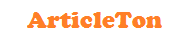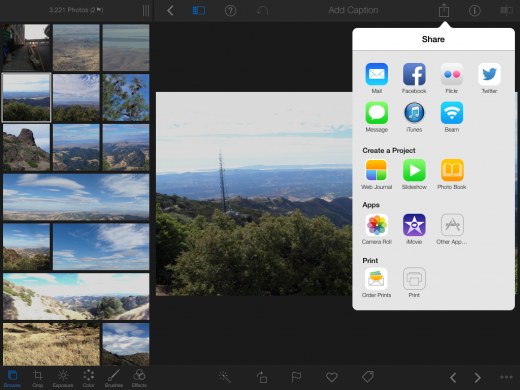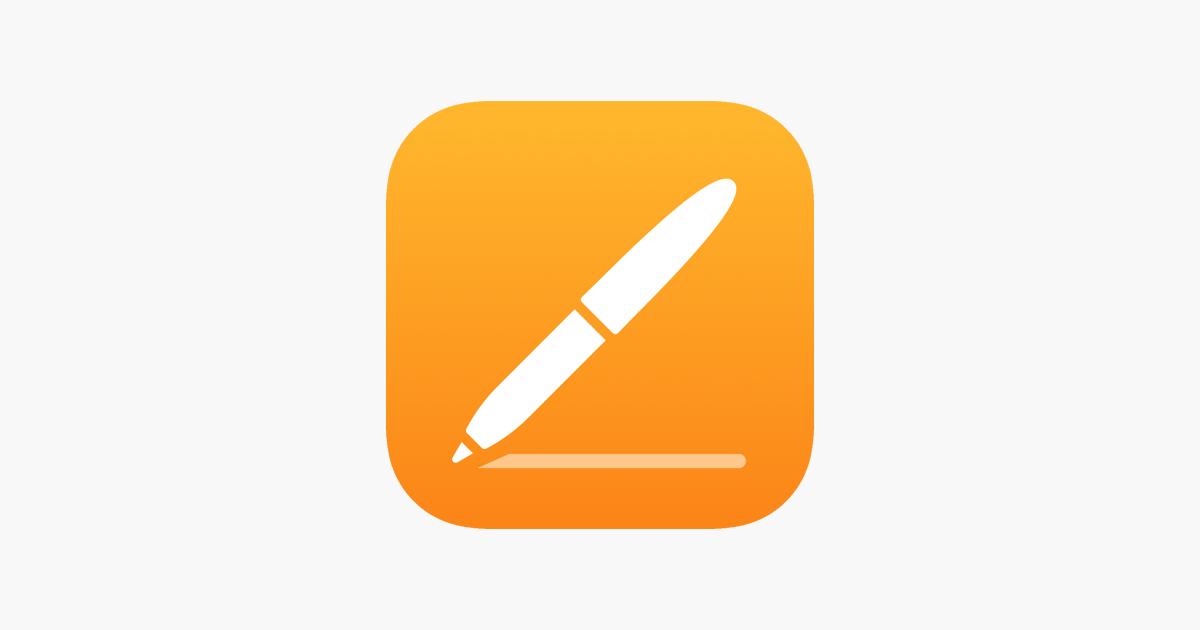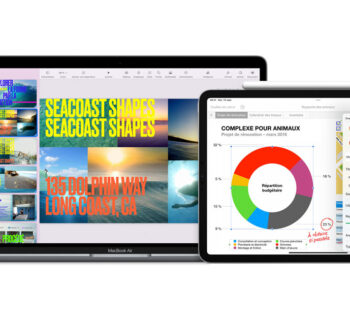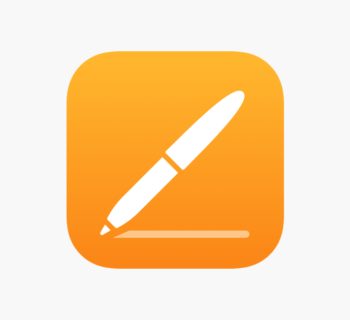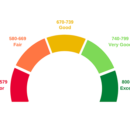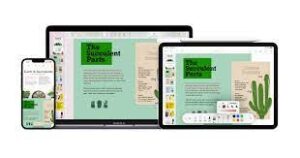 Control the structure of your document to improve its appearance
Control the structure of your document to improve its appearance
Pages makes it easy for you to focus on your writing, and gives you formatting tools for improving your images and text – but what about the page itself? Once you’ve written all the words, you might be wondering how you can make the most of your page space, or set your document up so that you can print it properly. And it might be the case that you’re trying to save a few lines somewhere to avoid leaving half of your final paragraph on a new page. Well, Pages has you covered.
Using the Setup panel, you can quickly and easily make sweeping changes to the structure of your document and get it ready for anything, whether that’s printing in uncommon page sizes, dropping information into headers and footers or changing your page margins.
Step-by-step: Change page layouts
1. Set page orientation
Click the Setup button at the top-right to bring up your document settings. Set your document to portrait or landscape mode using the buttons beneath Page Orientation.
2. Change paper size
Above Page Orientation is Printer & Paper Size; use the first drop-down to select the printer that you’ll be using and then use the second to set your paper size.
3. Insert page numbers
Tick the Footer option just below Page Orientation to add a three-column bar to the bottom of each of your pages. Select a cell then click Insert Page Number button.
4. Add a header
Now tick Header on. Use this space to hold information like the title of the document, your name and the date – it’s particularly useful for reports and academic writing.
Get more space
Page layout and structural elements are important, but if you’re just trying to be efficient with your page space then there’s more you can do, as we’re about to prove…
1 Reduce page margins
Below the header and footer section is Document Margins, which controls the space between your page edges and your text. Reduce these to fit more words onto a page.
2 Hyphenate text
If you have a text-heavy document then consider ticking the Hyphenation option at the bottom of the page in order to break words across lines using hyphens.